Effortless Bank Statement Conversion: Mastering PDF Extraction in 5 Simple Steps
Learn how to convert bank statement to PDF effortlessly with our guide. Master the bank statement data extraction process in five simple steps using advanced tools like Docsumo. Improve efficiency, secure data storage, and simplify operations for financial institutions and businesses.
Converting bank statements to PDF format helps financial institutions interpret the information with less effort and store the data safely. However, manually converting them into PDFs can get overwhelming, mainly when employees process statements in batches.
Businesses now use data conversion software to convert statements to PDFs to improve efficiency and reduce errors. Automated data conversion software verifies, extracts, and validates the data from bank statements with 100% automation.
This blog will discuss the need to convert bank statements to PDF, preprocessing techniques, and a detailed step-by-step process to convert bank statements to PDF.
Understanding the need for converting bank statements to PDF
Bank statement analysis helps financial institutions and lending businesses streamline customer onboarding and loan application processes. Bank statements in PDF format give quick access to a customer's financial history with other necessary details.
Use cases of converting bank statements to PDF format
Loan applications processing
A Forbes study shows that over 68% of Americans applied for a personal loan last year. With loan applications increasing yearly, lenders use automated data extraction software to verify bank statements and documents such as payslips and tax reports.
Data extracted from various financial and identity documents in PDF format gives an overview of the borrower's economic history. This helps lenders speed up the loan approval processes by detecting fraud and sanctioning loans to deserving candidates.
Increase security and easy access
Bank statements in Excel, QFX, BAI2, and MT940 formats help streamline the reconciliation and accounting processes. However, bank statements in PDF format give easy access to all the information about every transaction with its date, amount, and description. Hence, banks and financial institutions use automated data capture software to convert bank statements to PDFs, thereby increasing the security of the documents.
Digital Record Keeping
Converting bank statements to PDF format helps businesses and enterprises keep digital records of their financial transactions. This facilitates more accessible storage, remote sharing, and enhanced data security. Moreover, they can quickly retrieve PDF bank statements and access historical economic data.
Accounting and Bookkeeping
Accounting and bookkeeping professionals convert bank statements to PDF to easily integrate financial data into their accounting software and streamline business operations. They import PDF bank statements into existing accounting systems to record and reconcile financial transactions and maintain books conveniently.
Auditing and compliance
Auditors and regulatory agencies demand bank statements in PDF format to conduct compliance audits efficiently. PDF statements ensure the integrity and security of financial data, improving audit trails and compliance processes and ensuring the business’s adherence to laws and regulations.
Suggested Read: Unlocking Efficiency: Top 10 Use Cases for Bank Statement Extraction
How to Prepare Bank Statements for Conversion?
An automated extraction software uses Optical Character Recognition (OCR) technology to read and capture data from bank statements. High quality of the input (bank statements) leads to greater accuracy in the extracted data. Hence, preparing and preprocessing these documents before feeding into the software is crucial.
Here are some techniques to streamline bank statement processing workflow and enhance the data quality of bank statements:
a. Organize bank statements
Collect bank statements from your mail or bank’s website and move them to a single folder. This facilitates easy ingestion into the conversion software, especially when you need to process bank statements in batches.
In the case of paper bank statements, retrieve documents and wipe off the dust. Scan them using a high-resolution scanner under good lighting for high quality. Move the scanned files to a folder for quick ingestion.
b. Binarization
The binarization process converts colored or grayscale documents into black and white pixels (pixel values 0 and 255, respectively). This helps the OCR to understand and differentiate the characters that need processing. Black pixels denote the texts requiring extraction, and white pixels are the background that doesn't need recognition.
c. Deskewing
Chances are high that the texts and characters get skewed(tilted at a certain angle) while scanning physical bank statements. Skew makes it difficult for OCR to read the document, resulting in inaccurate data.
The deskewing process removes the skew using Hough transformation, Topline, and Projection profile methods. The algorithm first detects texts and images that need skew correction. Then, it decides the skew angle to rotate the document clockwise or anticlockwise to fix the alignment.
Join the waitlist and use Docsumo's free PDF deskew tool to fix the alignment errors in your documents.
d. Denoising
Denoising removes unwanted elements like blemishes, blurs, shadows, boxes, and lines from the documents. It also removes tiny dots with higher intensity so OCR does not identify them as characters.
e. Rescaling
Documents with 200-300 DPI (Dots Per Inch) are ideal for OCR engines to extract data accurately. DPI below 200 or above 600 produces inaccurate results, making the rescaling process indispensable for accurate data extraction.
f. Increase contrast and density
Another simple yet effective preprocessing step is increasing the contrast and density of the documents. Contrast and density are crucial factors that bring more clarity to the data.
A few fragmented tools available on the market can complete these processes and prepare statements for conversion. However, we recommend investing in an Intelligent Document Processing (IDP) solution, as it completes the preprocessing techniques automatically. This helps automate the end-to-end bank statement processing workflow and improve efficiency.
How to Convert Bank Statements to PDF format Using Docsumo?
Free tools such as Sejda PDF, SmallPDF, and basic software solutions use OCR to extract data and convert bank statements to various formats. However, standalone OCR technology cannot capture data with 99% accuracy as it cannot adapt to variations in formatting and layout. As a result, businesses need to spend a lot of time manually creating templates and rules for OCR to extract specific fields.
Advanced software solutions like Docsumo integrate OCR with artificial intelligence (AI) and machine learning (ML) algorithms to extract data from varying bank statement structures with an accuracy rate of 99%+.
Here's the step-by-step process to convert bank statements to PDF using Docsumo:
Step 1. Sign up on the Docsumo platform
Visit Docsumo's website and sign up for a free trial of Docsumo to process, extract, and convert 100 bank statements for free. Enter your name and work email address, and set a strong password.
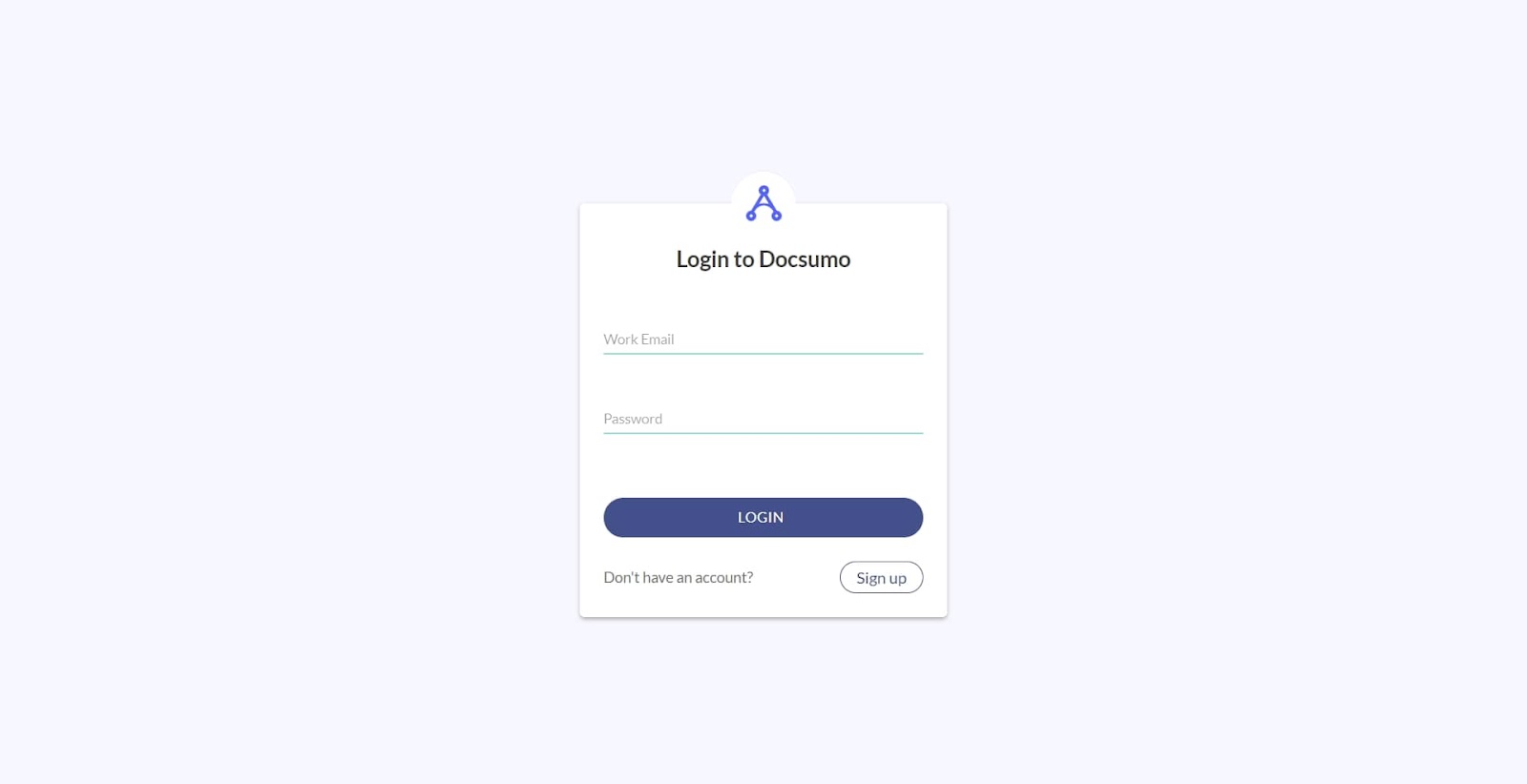
Step 2. Upload Documents
Go to ‘Document type’ for various options, such as invoices, utility bills, bank statements, cash flow statements, and balance sheets. Select “Bank Statements” and click ‘Upload’ to upload documents from your mail or computer.
A common mistake to avoid here is uploading PDFs encrypted with passwords. Unlock the PDF files using credentials in prior or upload unencrypted bank statements to extract data seamlessly.
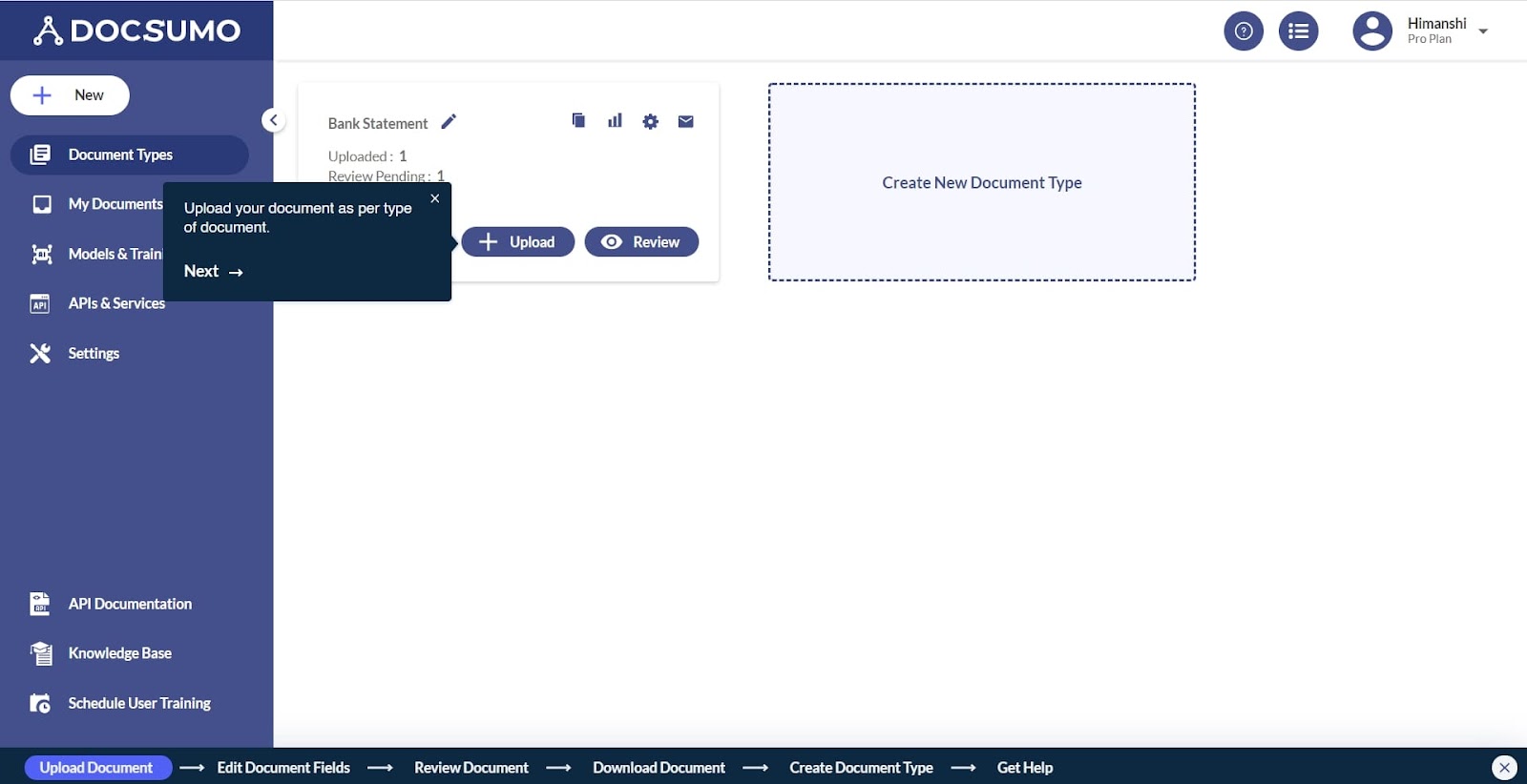
Step 3. Edit the entries
After ingestion, the software starts processing the documents automatically without manual input.
Preprocessing
Docsumo preprocesses bank statements automatically to ensure they are free of noise and skew. Techniques such as denoising, zoning, deskewing, and binarization are used to improve data quality.
Data extraction
Docsumo’s pre-trained API models then extract data from the bank statements. First, it extracts key-value pairs, a set of two data items from the characters in the documents. Multiple key-value pairs provide the necessary information from the bank statements.
Some examples of key-value pairs that Docsumo extracts from bank statements are,
- Account holder name
- Bank name
- Bank address
- Account holder’s address
- Bank account number
- Opening Balance
- Closing Balance
Docsumo then extracts data from the tables in the bank statements. Its deep learning algorithms extract line items from tables using neural and image segmentation networks to achieve over 95% field-level accuracy. You can customize these specific fields according to your data requirements while extracting data in batches.
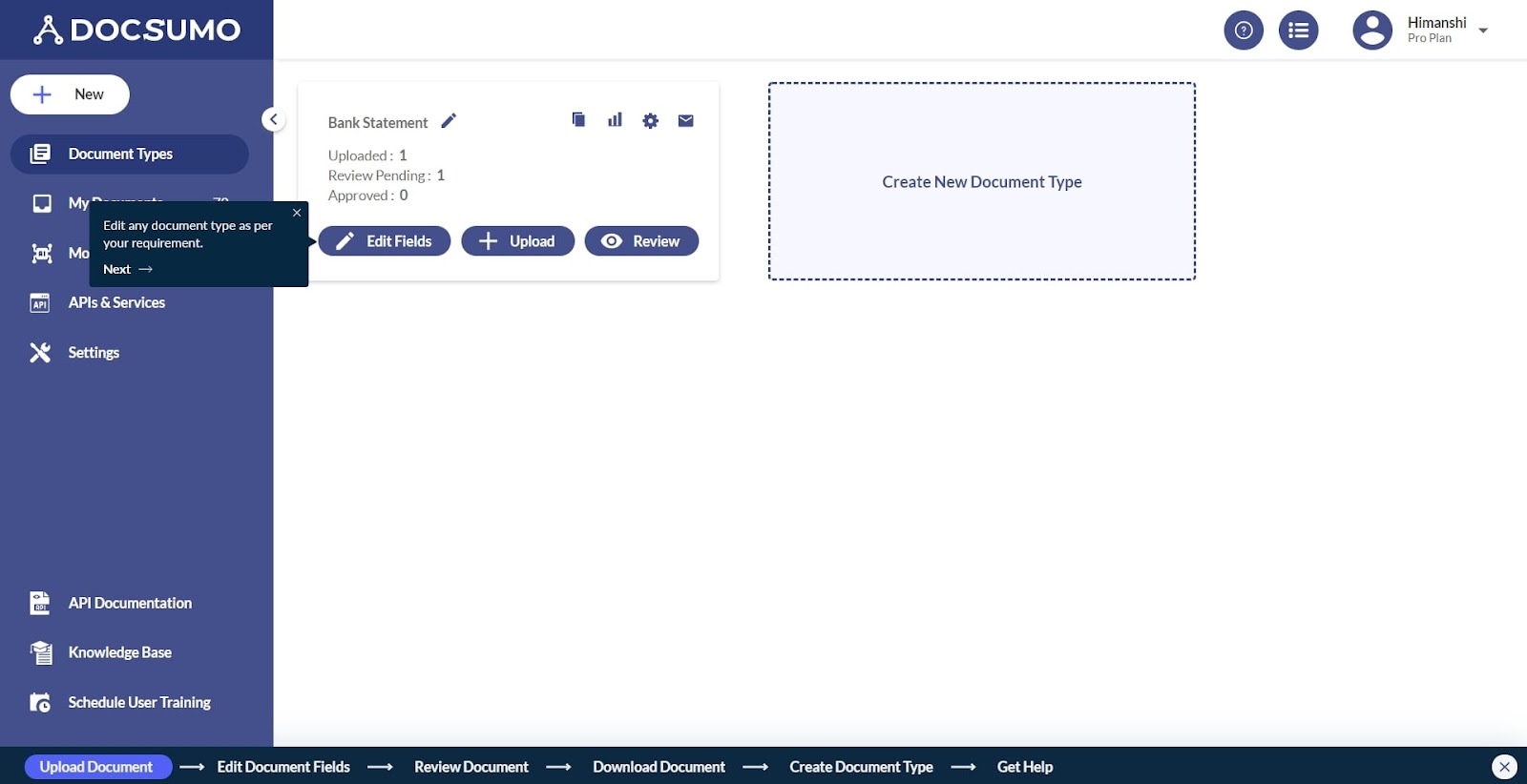
Step 4. Validate Fields
The extracted data undergoes automatic validation to ensure accuracy and detect fraud. Docsumo compares captured data with existing databases to detect nuanced manipulation in bank statements.
For example, in loan application processing, Docsumo validates the extracted income data from bank statements with tax reports, salary slips, and expense bills.
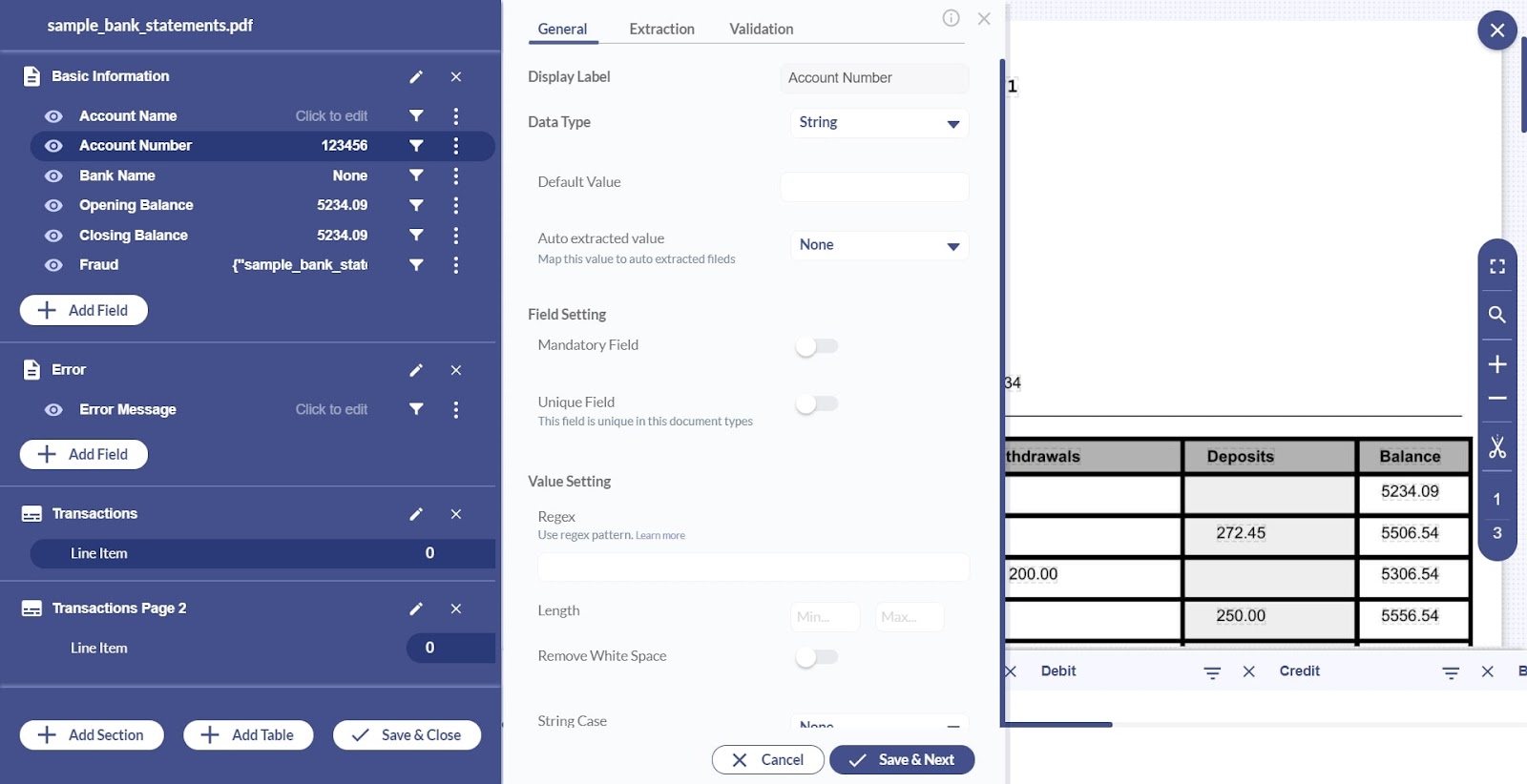
Step 5. Review Suggestions
After data extraction and validation, Docsumo allows you to review each entry and ensure accuracy. Verify data manually before processing statements in batches to train the software to yield 99% accuracy. After reviewing, click on ‘Approve’ to save the document.

Step 6. Download the PDF document
Click “Download” and choose PDF format. You can also convert bank statements to Excel, JSON, CSV and other formats.
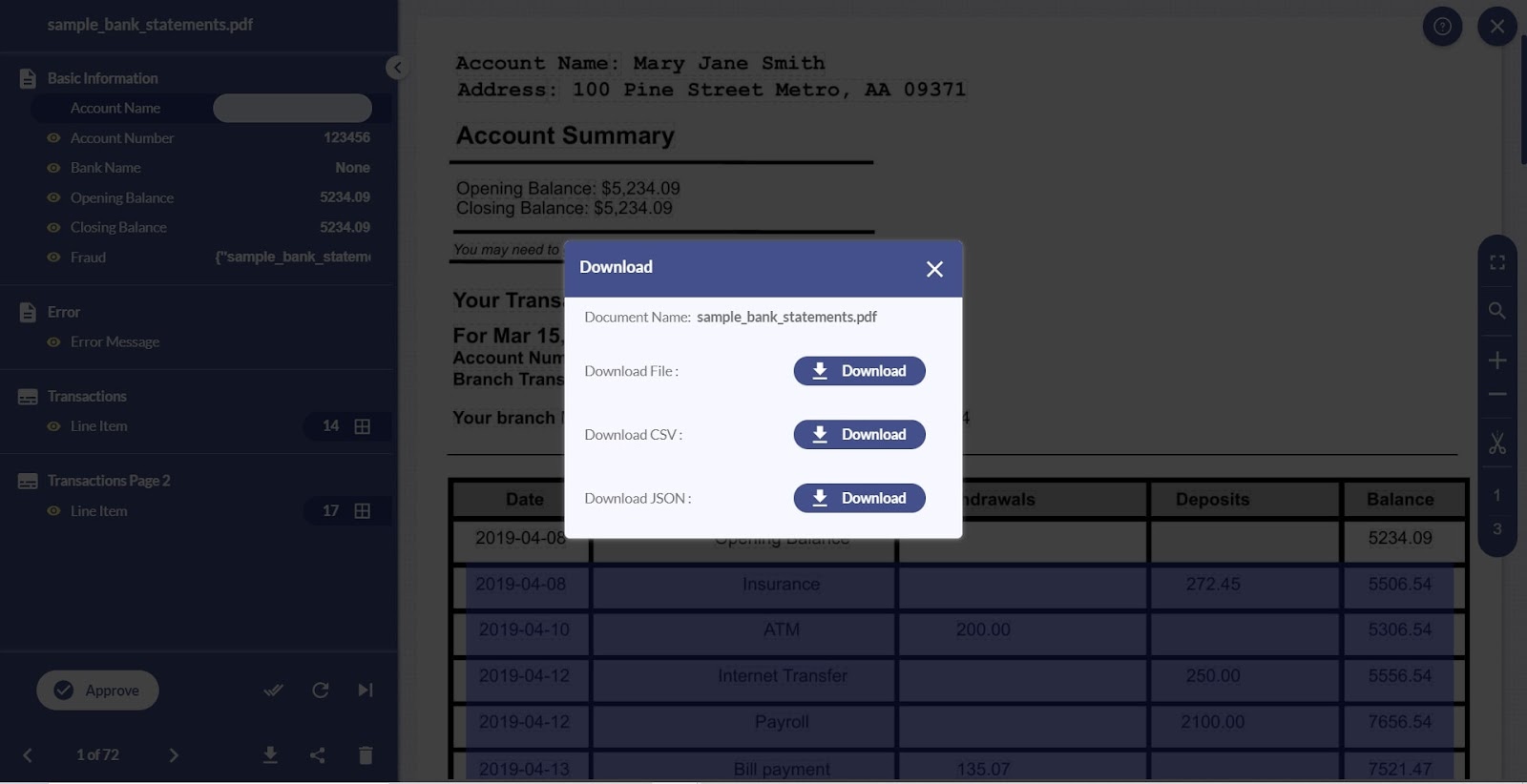
Step 7. Process multiple statements
Upload multiple documents simultaneously and extract data from them within 30-60 seconds.
The staff can validate and integrate this data with third-party software such as Quickbooks, Xero, and Chargebee to streamline workflow and reduce errors related to data transfer.
For example, lenders receiving bank statements with different formats and layouts can automate data extraction to speed up their loan application approval processes.
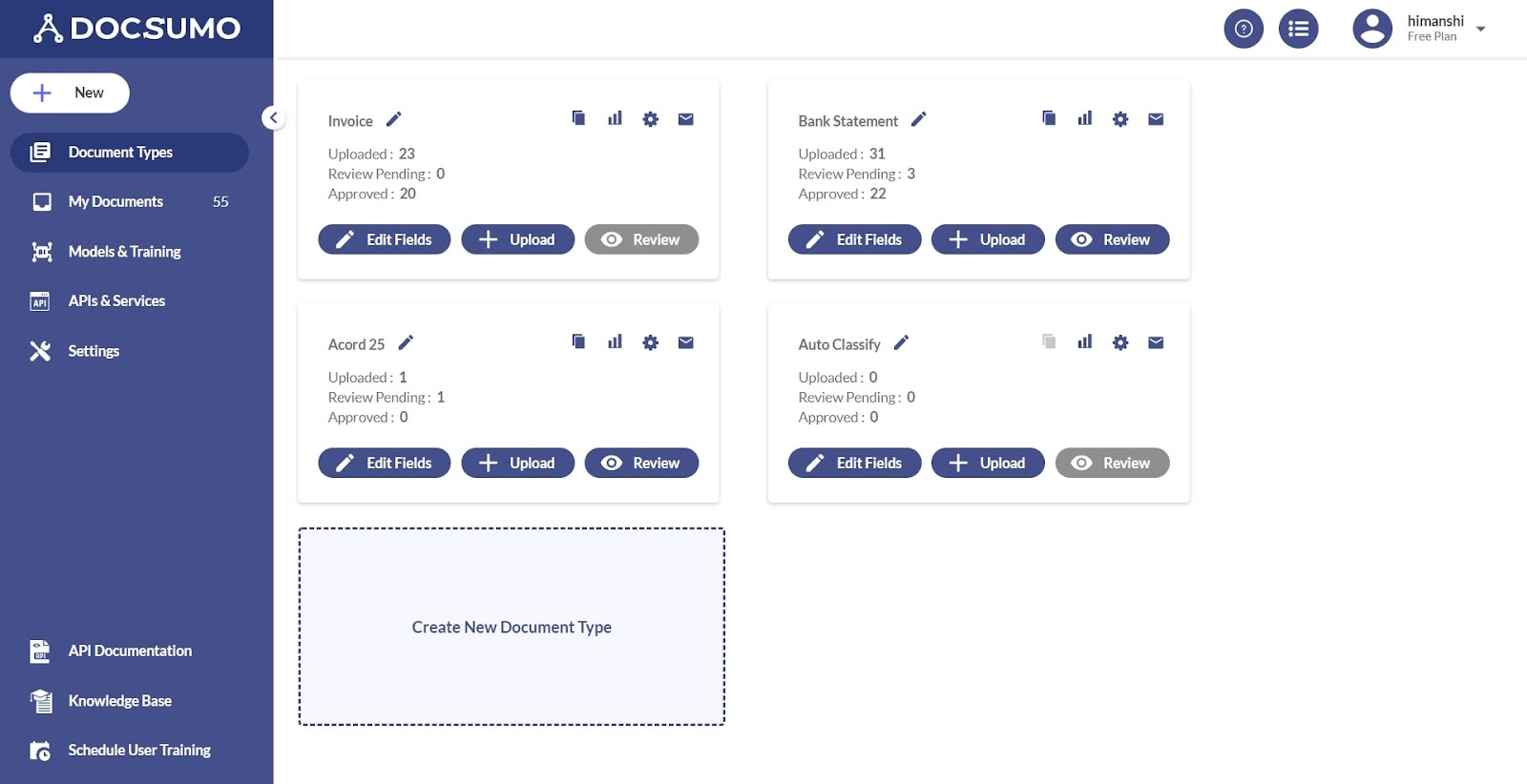
Some benefits of automating data extraction from bank statements:
- Process data in 30-60 seconds, even for a large volume of documents
- Improve efficiency by 10X, helping employees concentrate on strategic tasks
- Increase accuracy rate to over 99%
- Reduce operational costs by 60-70%
- 95% Straight-Through Processing time
- Compliant with SOC-2, and GDPR
- Integrate with existing ERP, CRM, and accounting software
- Adapts to different formats and variations in the bank statements with the help of AI and ML technologies
Should you try Docsumo to process your bank statements? Here's how Docsumo helped PayU (a multinational fintech company) streamline customer onboarding for digital lenders.
PayU was heavily overwhelmed with processing financial documents, receiving over 100,000 loan applications monthly. They faced numerous challenges, such as:
- Processing unstructured documents like identity, address, and income proofs
- Extracting data from bank statements with 100+ formats from 100+ banks
- Some bank statements were in tabular formats
- 500+ underwriters process over 100,000 applications every week
- No validation process
- Double manual entry for verification
Docsumo, after understanding their problem, introduced the following solutions:
- API-based direct integration of documents such as bank statements, checks, and passports with Docsumo
- Use of Inbuilt preprocessors for preparing statements for data extraction
- OCR-driven vectorized position reference to extract data from varying fonts, layouts, and tables with 95%+ accuracy
- NLP-based algorithms adapted to documents to capture key-value pairs and line items
- A rule-based validation method to increase the accuracy of extracted data
- Extraction of data in a JSON format and integrated into NDR’s Salesforce
The result?
- 99% data accuracy
- 10X faster data extraction from unstructured documents
- 95% touchless processing using smart validation rules
Suggested Read: Manual Vs Automated Verification: Transforming Bank Statement Processes
Best practices for managing and storing your PDF bank statements
a. Security
Bank statements contain sensitive financial information, and exposure to such financial data can invite regulatory fines and penalties for financial institutions. IBM’s data breach report shows that the average cost of a data breach was USD 4.5M in 2023.
This reinforces that financial data security is crucial for businesses to avoid fines and withhold reputation. Here are some tips for storing your PDF bank statements safely:
Role-based access
To avoid data reaching every employee, give role-based access to PDF bank statements and share it only with authorized personnel.
Cloud storage
Take advantage of cloud storage from your bank statement converter software and store all your bank statements on electronic servers. Eliminate the need to maintain multiple copies of physical bank statements and go paperless.
Backup data
Backup data regularly for uninterrupted business operations in case of accidental file loss or system failure. Use the 3-2-1 backup rule and store three copies of data on two different media with one offsite copy.
Data encryption
Encrypt your PDF bank statements by converting plaintext into ciphertext so that only users with the decryption key can access the data. This simple yet effective technique prevents data theft, increases security, and protects data in cloud storage, transit, and rest.
The most common methods of data encryption are symmetric and asymmetric encryption. Symmetric data encryption uses the same encryption keys for encryption and decryption. Conversely, in asymmetric encryption, the data owner can use a private key and share a different encryption key with its users.
Audit trails
Conduct data audit trails regularly to protect your data from internal fraud, data breaches, malware, and ransomware attacks. Track permissions, user changes, abnormal user activity, and data modification time to detect unauthorized and malicious activities.
Password protection
Protect PDF bank statements with passwords to restrict access to unauthorized users. Use strong passwords by extending their length, complexity, and uniqueness. Implement multi-factor authentication to prevent cyber attacks. Another best practice is to change passwords frequently by altering a few characters to protect data against brute-force attacks.
b. Data management
Two simple yet effective tips to manage and access your data effectively:
Naming conventions
Name every PDF file with the customer's name and date, and maintain consistency across files. Include account holder’s name, account number and statement period in PDFs to quickly retrieve files with specific information.
Create folders
Dedicate a folder to store various PDF documents of a customer, such as bank statements, tax reports, and balance sheets. Creating such folders enables you to access the client's financial data instantly.
Why converting bank statements to PDF is essential
Bank statements in PDF format help businesses with easy access, enhanced security, and convenient archiving for future use.
With Docsumo, bank statement data conversion processes are automated, extracting data with a 99%+ accuracy rate. Make business decisions quickly as the software captures data in 30-60 seconds. The result? Improve your employees' productivity and streamline the document processing workflow.
Sign up for a free trial of Docsumo to convert bank statements in less than 60 seconds.
FAQs
1. How secure is it to convert bank statements to PDF?
Most bank statement conversion software follows standard security protocols and complies with SOC-2 and GDPR to ensure security.
2. Can I convert a scanned paper bank statement to a PDF?
Yes, you can convert scanned bank statements to PDF. Scan the paper documents using a high-resolution scanner, upload them to the software, and convert them.
3. Which technology does the software solution employ to convert bank statements?
Most automated software solutions use standalone Optical Character Recognition (OCR) technology. However, some advanced solutions integrate OCR with AI and ML to increase accuracy to 99%.
4. Is preprocessing the bank statements necessary?
Preprocessing the bank statements is necessary for OCR technology to extract data with 99% accuracy.
5. How to convert bank statements to PDF format?
Use an automated software solution and ingest the documents from your mail or computer. The software will automatically extract the data in 30-60 seconds.






.webp)
.webp)
.webp)
.webp)