Master the Art of Converting Bank Statement PDFs to Word: A Step-by-Step Guide for Data Extraction Professionals
Learn how to convert bank statement PDF to Word efficiently with our step-by-step guide. Read how Docsumo simplifies the conversion process, ensuring accuracy and saving significant time.
Banking and financial institutions deal with highly sensitive data daily. Almost everything is done online in this digital world, including sending bank statements. In most cases, bank statements are generated in PDF form. However, banks require them to be converted into Word for internal purposes such as extracting, processing, and sending data to downstream apps.
This blog explains how to convert bank statements from PDF to Word using minimal human resources through Docsumo.
Understanding the need for converting bank statements from PDF to Word format
There are several reasons why a bank may require bank statements to be converted from PDF to Word. This includes record keeping, consolidated data analysis, customized analysis of assets and liabilities, and using bank statement analysis to review them for loan or tax purposes.
Preparing your PDF bank statements for conversion to Word format
Before you start converting and extracting information from PDF bank statements, there are certain things you will need to keep in mind.
Ensure the bank statements are organized chronologically to ensure that conversion and data extraction occur correctly. If the files are not arranged in sequence in your system, it may create more errors while extracting data from PDF to Word. This chronological order can be based on the week, month, or financial year the bank statement has been generated.
Ensure that physical and digital formats are separated and sequenced accordingly. There can be scanned PDFs, which are handwritten and then scanned in the system, and PDFs that are digitally filled.
The PDFs that are digitally filled will have higher accuracy during the conversion and data extraction process when compared to PDFs that have been scanned and documented in the system. Scanned PDFs may require a manual review in some instances. Therefore, plan your conversion and data extraction accordingly.
Lastly, PDF bank statements, which are to be converted to Word documents, must be organized and kept in a single folder before uploading them. This is to prevent the wrong files from being uploaded. It also reduces the time you spend finding and collating all the files in one place right before you upload them on Docsumo or whichever bank statement conversion software you use.
Step-by-step guide to converting bank statements from PDF to Word format
Docsumo is an easy-to-use online data extraction and document conversion tool. Here, we will explain how to convert a PDF bank statement into a Word document.
Step 1: Log in to Docsumo
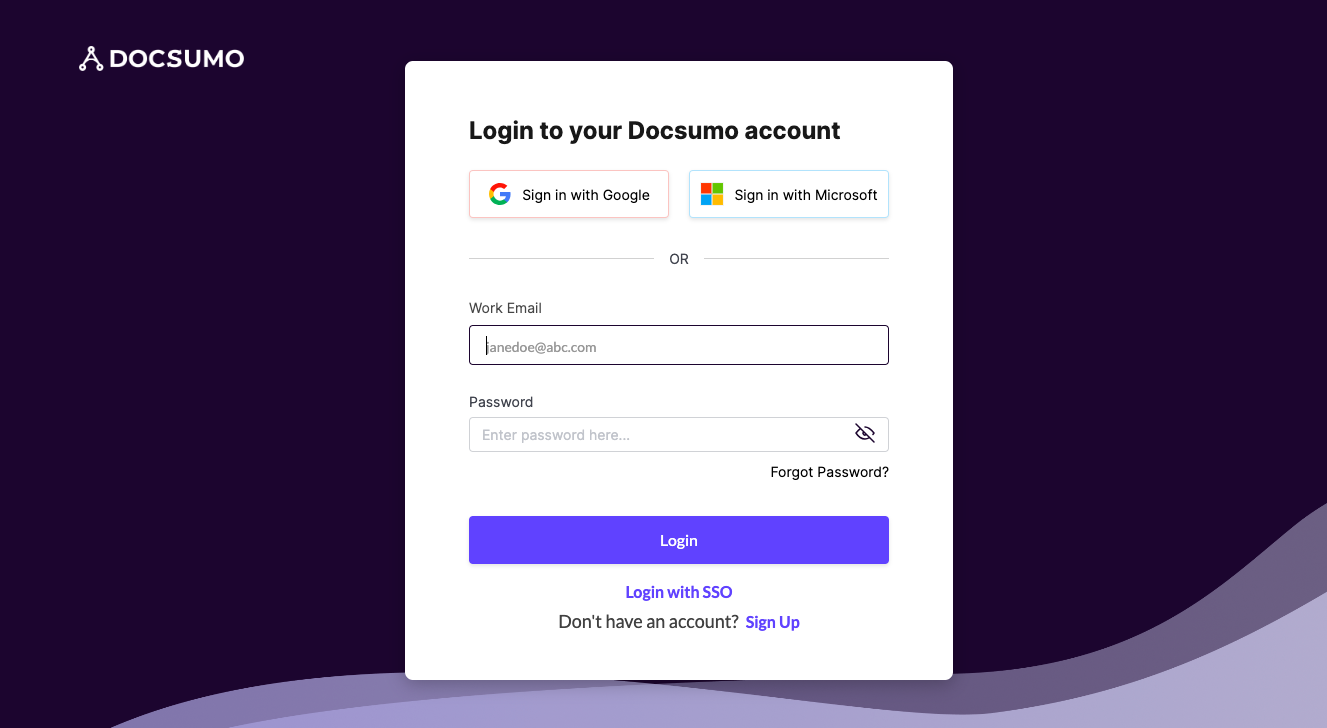
If you have signed up using your Google or Microsoft account, you can directly log in to Docsumo by clicking the Sign in with Google or Microsoft button. If you do not have an existing Docsumo account, sign up by clicking the Sign Up link at the bottom.
Step 2: Click on document types on the dashboard

Once you log on to Docsumo, on the dashboard, click on either Document Types from the left-hand menu or the Add Document Type button in the right-hand corner.
Step 3: Choose bank statements from preferred document types
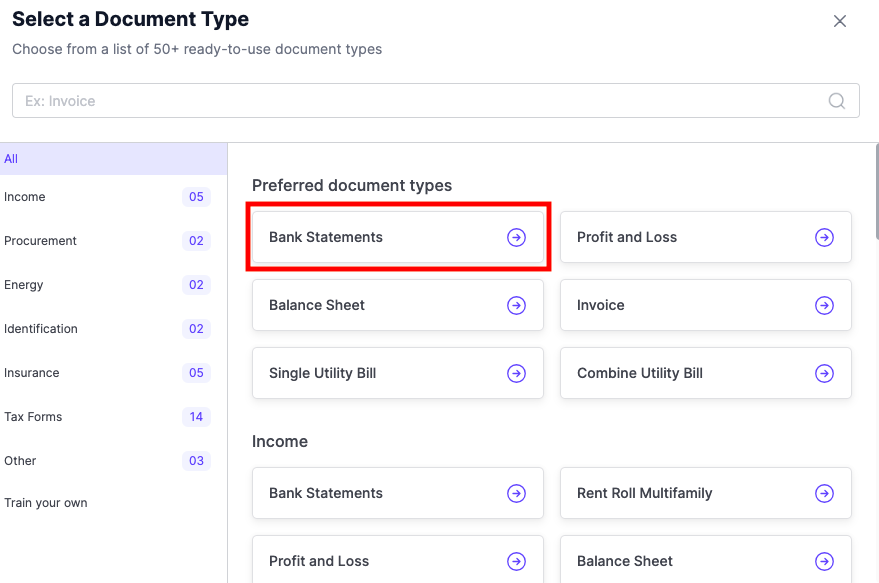
After clicking on Document Types or Add Document Type, this screen will appear where you can select various document types.
Docsumo allows banks and financial institutions to extract data and convert it into your desired file format from more than 50 ready-to-use documents such as Profit and Loss Statements, Balance Sheets, Invoices, etc. Here, we opt for bank statements.
Step 4: Upload the bank statement
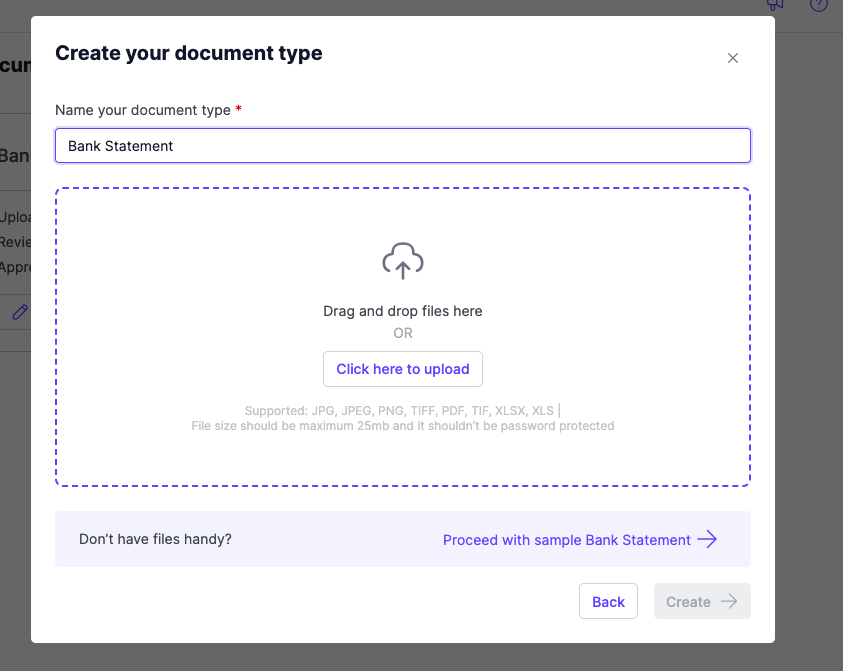
Upload the PDF bank statement to convert it into a Word document. Drag and drop the PDF bank statement or click the Click here to upload button. The file should be in PDF format with a maximum file size of not more than 25 MB. If you do not have a file, click on Proceed with sample Bank Statement to upload a sample file.
Step 5: Wait for the file to pre-process
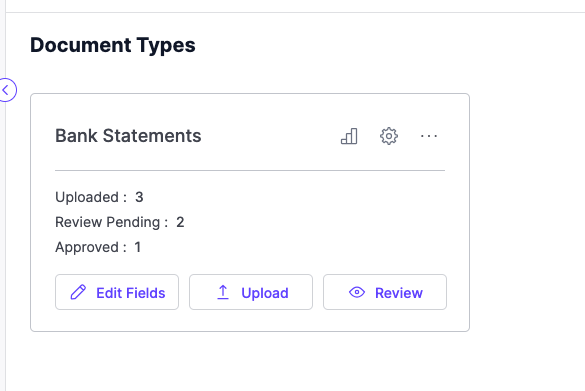
After uploading the file, you will see a pre-process written on the main dashboard. This means that Docsumo is processing the file just uploaded on the dashboard. Depending on how many PDF bank statements are uploaded, this should take a minute.
Step 6: Edit and validate the file
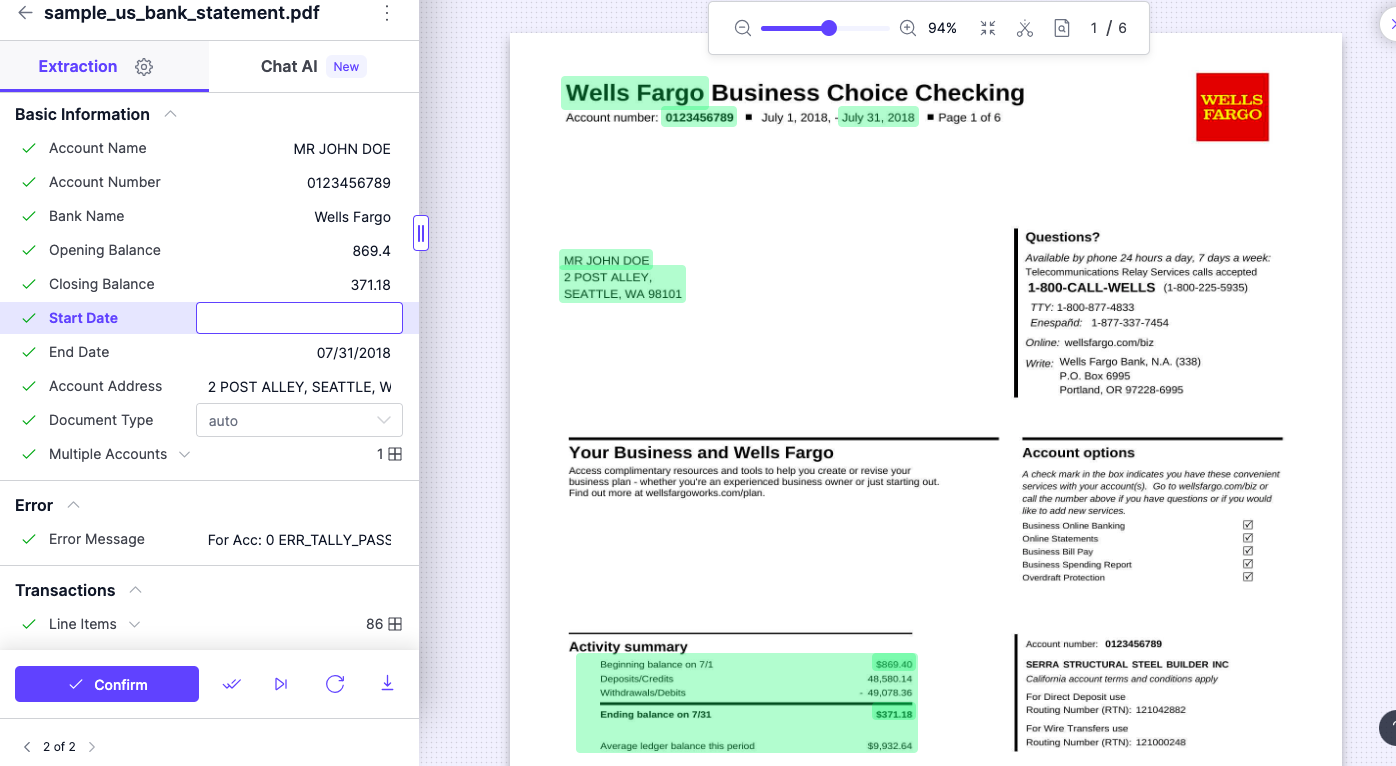
Once the document is pre-processed, review the document. Here, the text field and line items are highlighted in green, indicating the data is accurately captured. You can manually rectify and edit the fields if the text is highlighted in red at this stage.
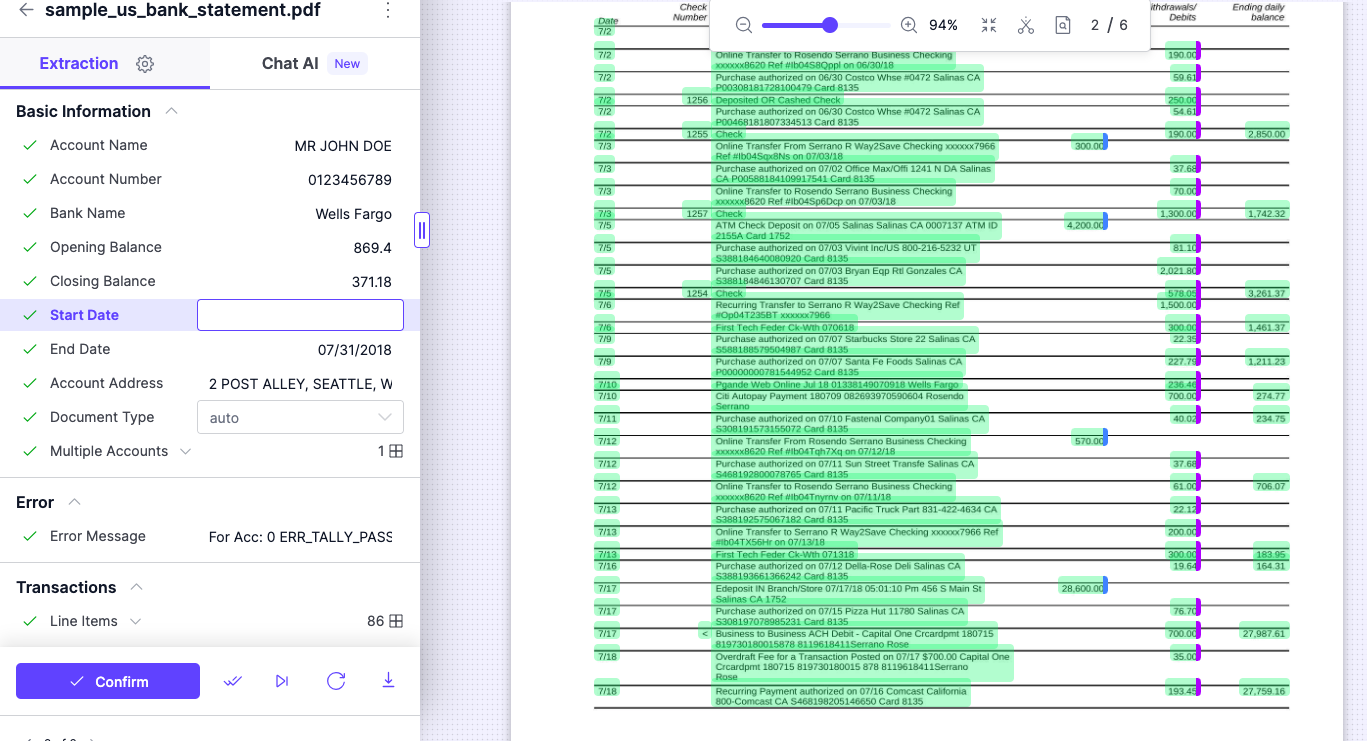
The above image accurately captures all the line item data from the PDF bank statement. If the data does not need to be edited manually with human-in-the-loop, download the file in the required format.
Step 7: Download the bank statement
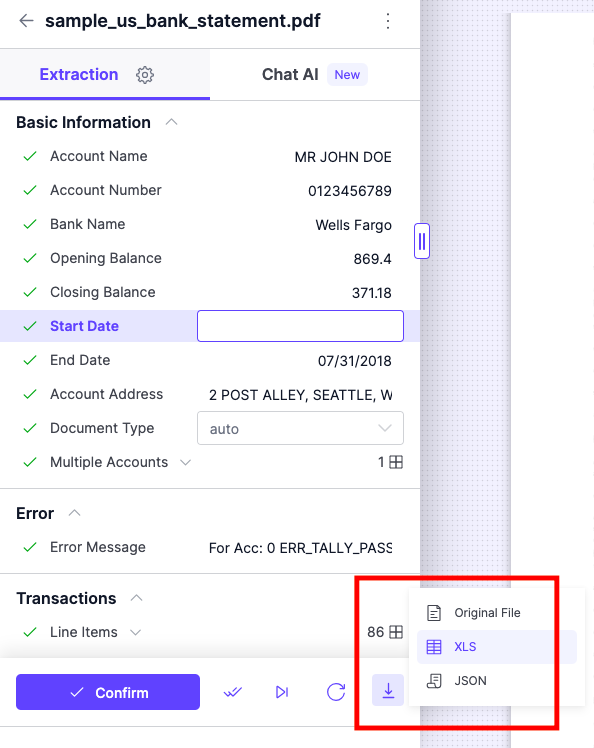
After reviewing and validating the data, download the file in JSON, XLS, or Original File format by clicking the download icon. Select the XLS format to open the file in an editable format similar to a Word document.
Step 8: Choosing the folder to save the file
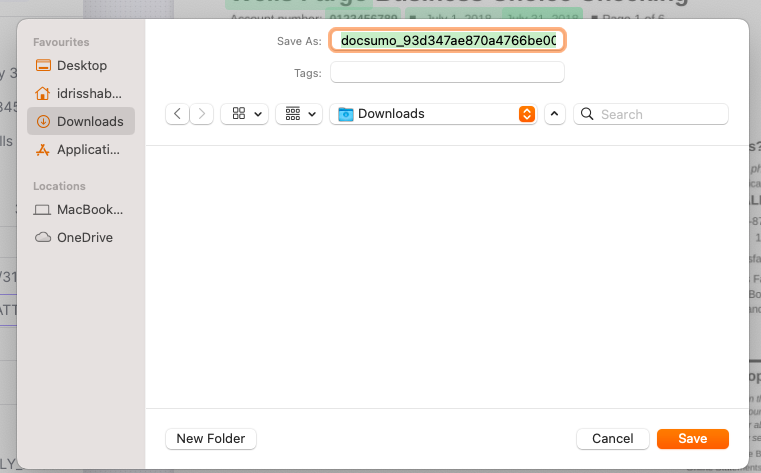
Save the converted PDF bank statement in the right place. Ensure you follow the name conventions to save the file just before you save them.
Step 9: View the file in Excel format
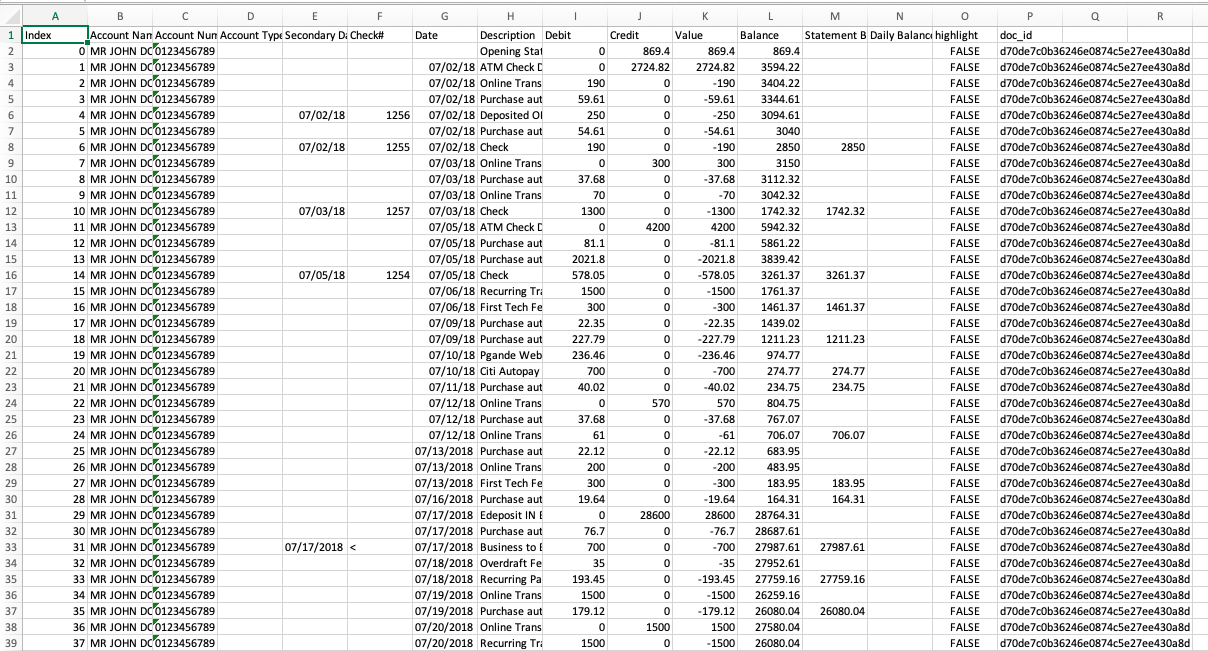
After downloading, you can view the file in Excel format. As you can see from the above image, all the data has been extracted accurately and converted into an editable format. You can also save the file in CSV format or copy the data in a Word document for further processing.
Best practices for managing and storing your converted word bank statements
After the bank statements are converted from PDF to Word documents, store them in the right place and name the files accurately. Files get misplaced or are hard to find on the system simply because they have not been named appropriately or are stored in the wrong folder.
a. A standard naming convention
As a best practice, your bank should have a standard file naming convention that everyone in the team/organization follows to avoid misplacing highly important documents.
The naming convention can be based on the customer's account number, the date when the file was converted, the name of the customer, or a combination of all of them. Since account numbers are unique, it is a best practice to name the converted bank statements as per the account number, followed by the customer name or date when it was converted.
b. Save the files in a single folder
Save the files in a single folder to find and retrieve them easily when required. A singular location for converting bank statements from PDF to Word will ensure that anyone can find them without assistance, irrespective of who has performed the document conversion in the organization.
If the files are stored in the cloud folder, add data security measures such as limited or role-based access and password protection. This is to avoid leaking confidential information to users or malicious actors who can misuse customers' personal information.
The benefits of converting PDF bank statements to Word format
Bank statements are often converted from PDF to Word documents in the banks' systems for record-keeping purposes. This also allows the banks to analyze the data as the extraction of information from a Word document is quite flexible in comparison to a PDF document.
Manual data entry requires human resources, is time-consuming, and is erroneous. Use Docsumo's bank statement conversion software to extract data from your bank statements with more than 99% accuracy and 95% STP (Straight-Through Processing Time). Reduce your operational costs by 60-70%.
Sign up for a free trial or talk to Docsumo's experts to help you with your document processing requirements.
FAQs
1. How secure is the conversion process from PDF to Word?
The entire conversion process of bank statements from PDF to Word document is safe and secure. Docsumo ensures that the website domain has an SSL certificate and that no one can access files until the user has the right login credentials.
2. Is it possible to convert scanned paper bank statements to Word?
Yes, absolutely. Docsumo’s Optical Character Recognition (OCR) tool can capture data accurately from digital and scanned PDF bank statements and convert them to Word. Docsumo also can capture handwritten text from documents.
3. Which is the best free PDF to Word converter for bank statements?
Docsumo, an AI-led bank statement converter software, allows you to convert bank statements from PDF to Word with a 14-day free trial.
.webp)






.webp)
.webp)
.webp)
.webp)